Monday, November 7, 2011
Picture This: How to Achieve Dreamy Photos in One Step
Guest post by Little Luck Tree
I probably use this trick on 90% of my photos to achieve a dreamy look. It's so easy--just one step!
All you need is Photoshop! Let's get started...
In the Adjustments window, open the Levels tool.
Click and drag the center knob to the left--the further left it goes, the lighter and softer the image.
So pretty! Enjoy!
♥ Shannon
Little Luck Tree
Subscribe to:
Post Comments (Atom)


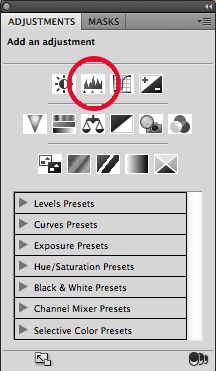
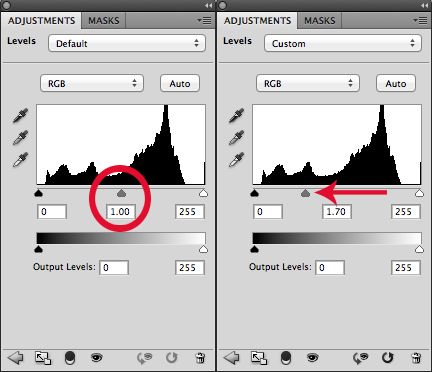







7 comments:
good tip!
This is great! Thank you!
thanks for the tip , that is awesome!
I LOVE these posts!!! Your tips are so great. Thanks for posting!
If you just want a dreamy look for fun photos, this is not a bad method. However, if you're worried about accurately representing the color of an item (say, for shop/product photos), I would not recommend this.
Hi Amanda! This post was submitted by a Ruche customer as a fun tutorial. We strive to provide an accurate representation of all of our products though. :)
Amazing! Thanks for the tip!
http://itsheiditorralba.blogspot.com
Post a Comment